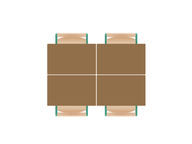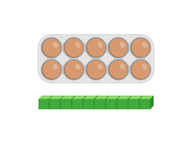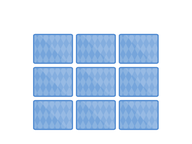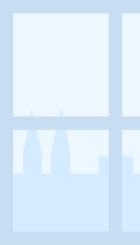
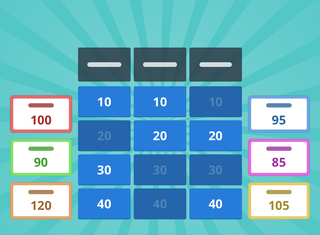
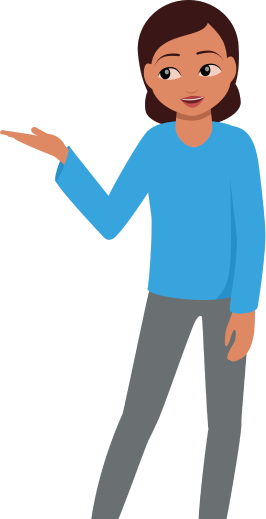
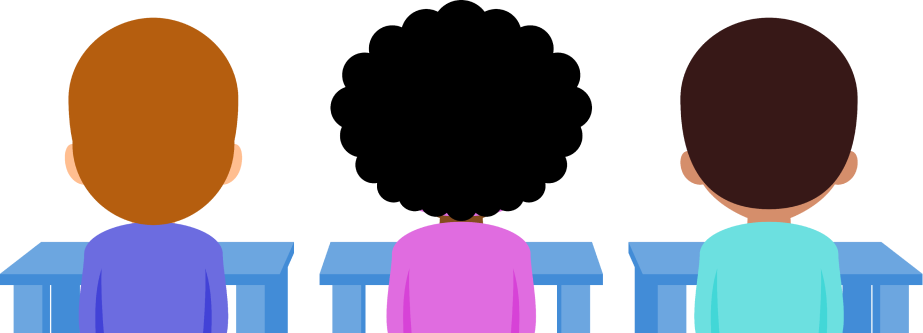
8,000 schools use Gynzy
92,000 teachers use Gynzy
1,600,000 students use Gynzy
General
A game is a useful learning tool to check knowledge. It engages students, calls on their competitive nature, and helps make learning fun. Use the Gynzy Game Show to easily build your own game show.
A Gynzy Game Show is built using 1 or more categories. Each category has 5 questions. These questions have an increasing point value, with the first question worth 10 points, the second question worth 20 points, and so on. Students play in teams and can earn points by correctly answering the questions. The team that scores the most points, wins.
Building a Game Show
When you open the Gynzy Game Show, it opens to an overview of your Game Shows. If you don’t have any Game Shows yet, you can create one right away by clicking the “+ New Game Show” button. Create a name for your Game Show. Below that, you’ll see a column for a category with the option of adding up to 5 questions. Add a category by clicking the “+ Add category” button. You can have a maximum of 5 categories with up to 5 questions each. Each question gives you the option to add media to enrich your question and/or answer. You can add a YouTube video, or select an image from the Gynzy library, internet, or from your own images. Questions and media can easily be deleted by clicking the trash can button. When you’re done adding the questions and categories to your Game Show, click ‘Save.’
Tip: Add questions in order from easiest to most difficult to award fewer points for easier questions and more points for the difficult questions.
Opening and Saving Game Shows
Game Shows are saved in the tool. When you open the tool, you see an overview of all of your saved Game Shows. You can sort this overview by name or date created. You can also search for a Game Show by keyword. This is useful when you have saved many Game Shows in the tool.
Open a Game Show by clicking the title. Click the pencil to edit the lesson and delete the lesson by clicking the trash can.
You can share Game Shows with others by saving them in a lesson. When you open a lesson containing a Game Show that you wish to save, simply save the Game Show by clicking the “Edit” button. You get a message that you are not the owner of the Game Show. Then you can save the Game Show. A copy is then saved in your Game Show Overview.
How do you play a Gynzy Game Show?
After you have opened a Game Show via the overview or in a saved lesson, you can play immediately. Select the number of teams playing as well as their team names and colors by going to the ‘Settings’ button.
Standard Game rules:
- Select 1 person as the game host; usually this is the Teacher.
- Divide the students into teams. You may have the team select a team captain, or have the students be spokesperson in turn.
- Select a team to start. The captain/spokesperson selects a category and question. For example, they might say: “We’d like Geography for 30 points please.”
- The game host displays the question by selecting the square.
- The game host may determine how points are distributed. For example, you may allow each team to discuss and determine an answer but the team who selected the question gets to answer first. Each team writes their answer on a mini whiteboard (or sheet of paper) in a determined amount of time.
- The team captain/spokesperson shares their answer with the class and the game host displays the answer by selecting ‘show answer.’
- The rest of the teams may also show their answers. Points are then assigned: full points for correct answers, half points for partially correct answers, and no points for incorrect answers.
- The team that received full points may now select a category and question.
- The game continues until all questions have been asked.
- The team that scores the most points, wins!
Variations:
- You can choose to award half points to any team with the correct answer to encourage engagement.
- You may also have teams divide into specialist categories, so one student is responsible for a specific category of questions.
The online teaching platform for interactive whiteboards and displays in schools
Save time building lessons
Manage the classroom more efficiently
Increase student engagement
About Gynzy
Gynzy is an online teaching platform for interactive whiteboards and displays in schools.
With a focus on elementary education, Gynzy’s Whiteboard, digital tools, and activities make it easy for teachers to save time building lessons, increase student engagement, and make classroom management more efficient.